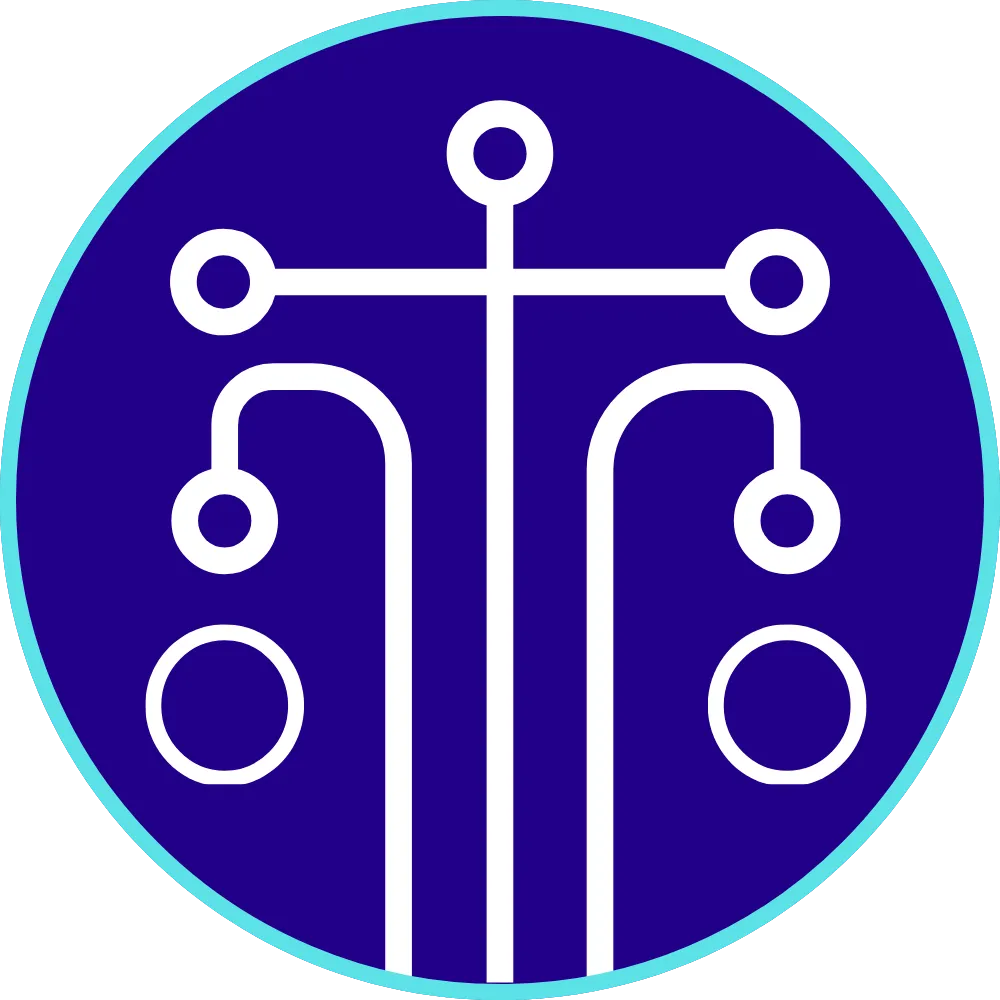Simplify Your Amazon Influencer Creator Connections with This One-Click Bookmarklet!
Have you ever found an amazing script online, only to feel overwhelmed trying to use it? If you’re an Amazon Influencer or marketer, you’ve probably run into this problem at least once.
Maybe you’ve seen Rob’s incredible script for finding creator connection campaigns, but the idea of pasting code into inspect mode seems complicated—or worse, risky. Trust me, you’re not alone!
That’s why I created a simple solution: a bookmarklet that makes using Rob’s script effortless. With just one click, you can automate tasks, collect data, and eliminate all the hassle. Let’s dive in to see how it works!
Watch the Bookmarklet in Action
Want a step-by-step demo? I’ve got you covered. Watch my full walkthrough on YouTube:
In the video, I’ll show you how to install the bookmarklet, how it works on shop pages and connection requests, and why it’s the ultimate time-saver for Amazon influencers and marketers.
Why You Need This Bookmarklet
Rob’s script is amazing, but using it can be tricky for most people. Here are the common issues I hear about:
Inspect Mode Troubles: Using inspect mode and manually pasting code can be intimidating if you’re not familiar with Chrome’s developer tools.
Errors: If you haven’t set Chrome to allow pasted scripts, you might see frustrating errors.
Safety Concerns: Many people ask, “Is this script safe to run?” It’s a valid question, especially when you’re dealing with sensitive data. His code is safe but it doesn't stop Chrome from giving a warning.
What Does the Bookmarklet Do?
With my bookmarklet, you can:
Collect ASINs Automatically: On shop pages, it scrolls through the content, finds ASINs, and neatly displays them for you to copy.
Process Creator Campaign IDs: On connection request pages, you can paste IDs into a text box, and the bookmarklet will process them for you.
Avoid Technical Errors: No more worrying about inspect mode or Chrome permissions—this bookmarklet does it all for you.
How to Install the Bookmarklet
Installing the bookmarklet is quick and easy. You can choose from two methods:
Option 1: Copy-and-Paste Installation
Copy the bookmarklet code below.
Open your browser’s bookmarks bar, right-click, and choose “Add Page” or “Add Bookmark.”
Paste the code into the URL field of the new bookmark and save.
Here’s the code you’ll need:
Option 2: Drag-and-Drop Installation (The Secret Tip!)
Don’t want to mess with copying and pasting code? I’ve got you covered! Just drag the link below directly to your bookmarks bar:
It’s that simple! Once the bookmarklet is in your bar, you’re ready to use it.
How to Use the Bookmarklet
For Shop Pages
Go to a shop page on Amazon.
Click the bookmarklet in your bookmarks bar.
A button will appear on the screen labeled “Scroll and Collect ASINs.” Click it, and the bookmarklet will automatically scroll through the page, collecting ASINs as it goes.
When it’s done, you’ll see the ASINs in a text area. Click “Copy ASINs” to save them.
For Creator Connection Requests
Go to the connection requests page.
Click the bookmarklet.
You’ll see a text box where you can paste IDs and a button labeled “Paste and Process.”
Paste your IDs, click the button, and the bookmarklet will process them for you.
It’s that easy!
Full Source Code
FAQs
1. Is the bookmarklet safe to use?
Yes! The bookmarklet runs locally in your browser, which means your data stays on your computer. I’ve reviewed every line of code to make sure it’s secure and free of any nefarious behavior.
2. What if I see an error?
If you run into issues, check that you’ve enabled Chrome to allow pasted scripts. You can also double-check that the page you’re on matches the URLs the bookmarklet is designed for (e.g., Amazon shop pages or connection request pages).
3. Can I use this bookmarklet in other browsers?
Yes, as long as your browser supports JavaScript bookmarklets, you can use it in Chrome, Firefox, or Edge.
What’s Next?
I hope this bookmarklet saves you time and headaches! If you have any questions or ideas for improving it, let me know in the comments below.
Don’t forget to subscribe to my YouTube channel, Techanced Marketing, for more tech solutions tailored to Amazon influencers and marketers.
Let’s make your workflow easier—one tool at a time!